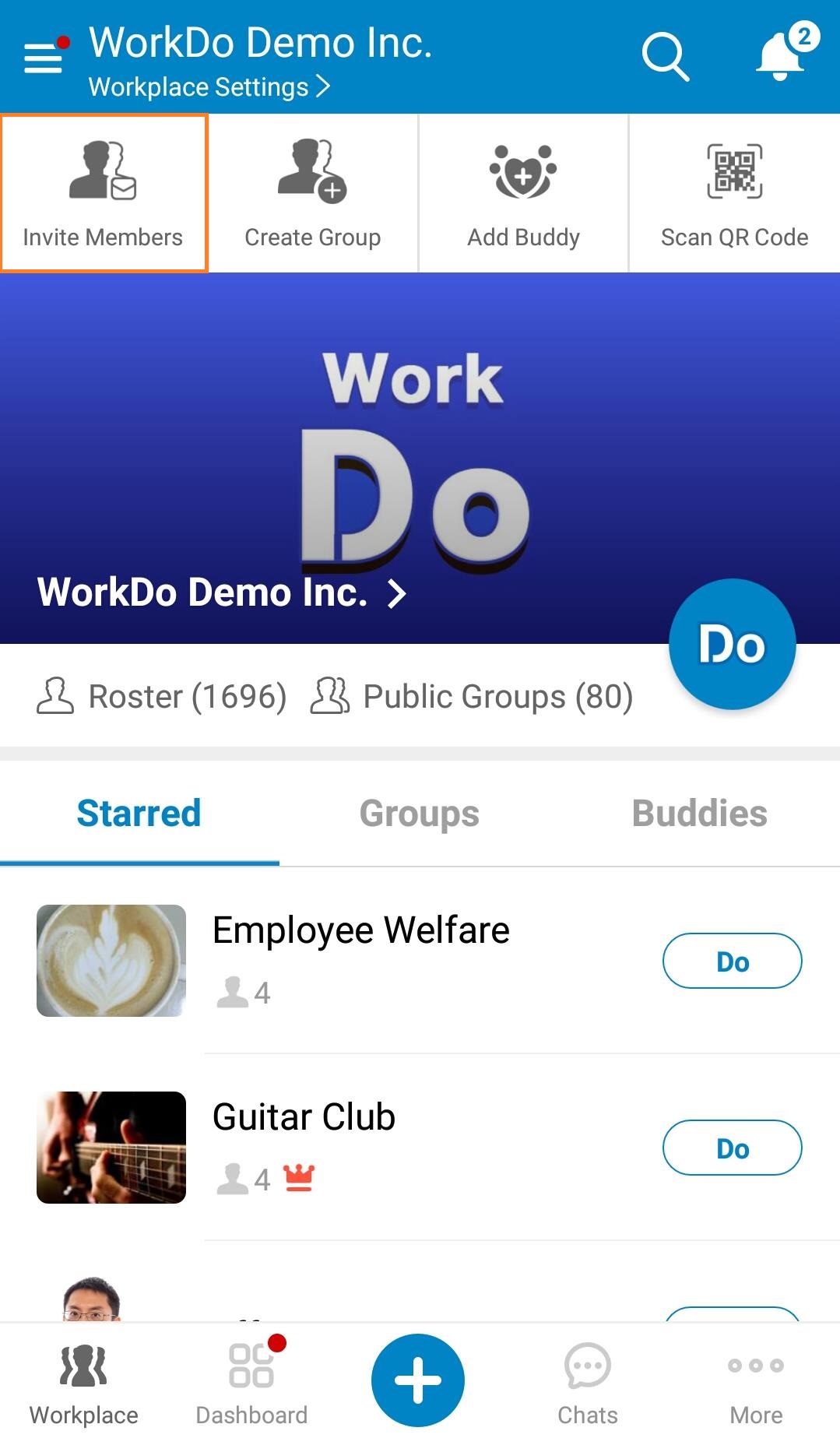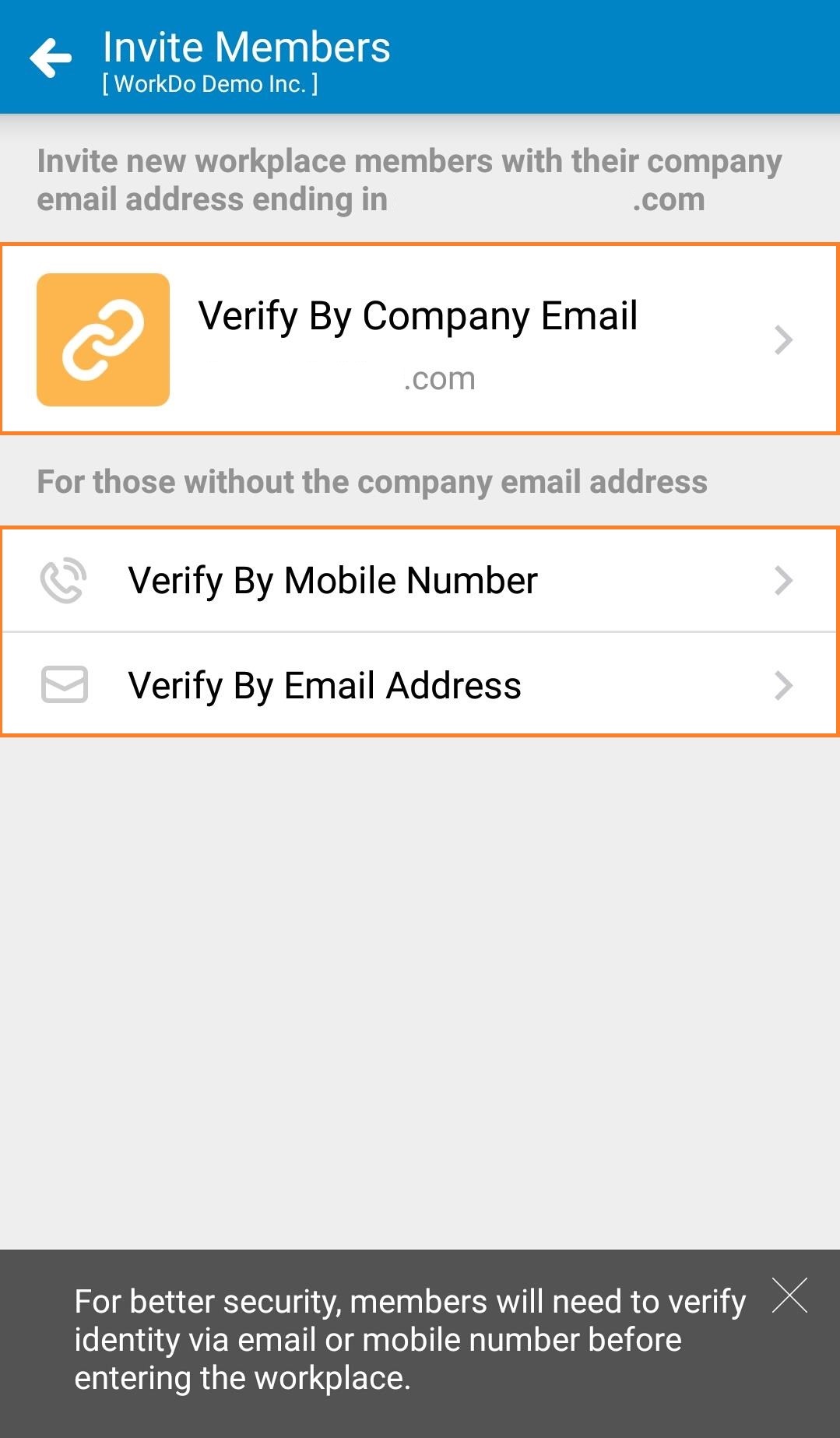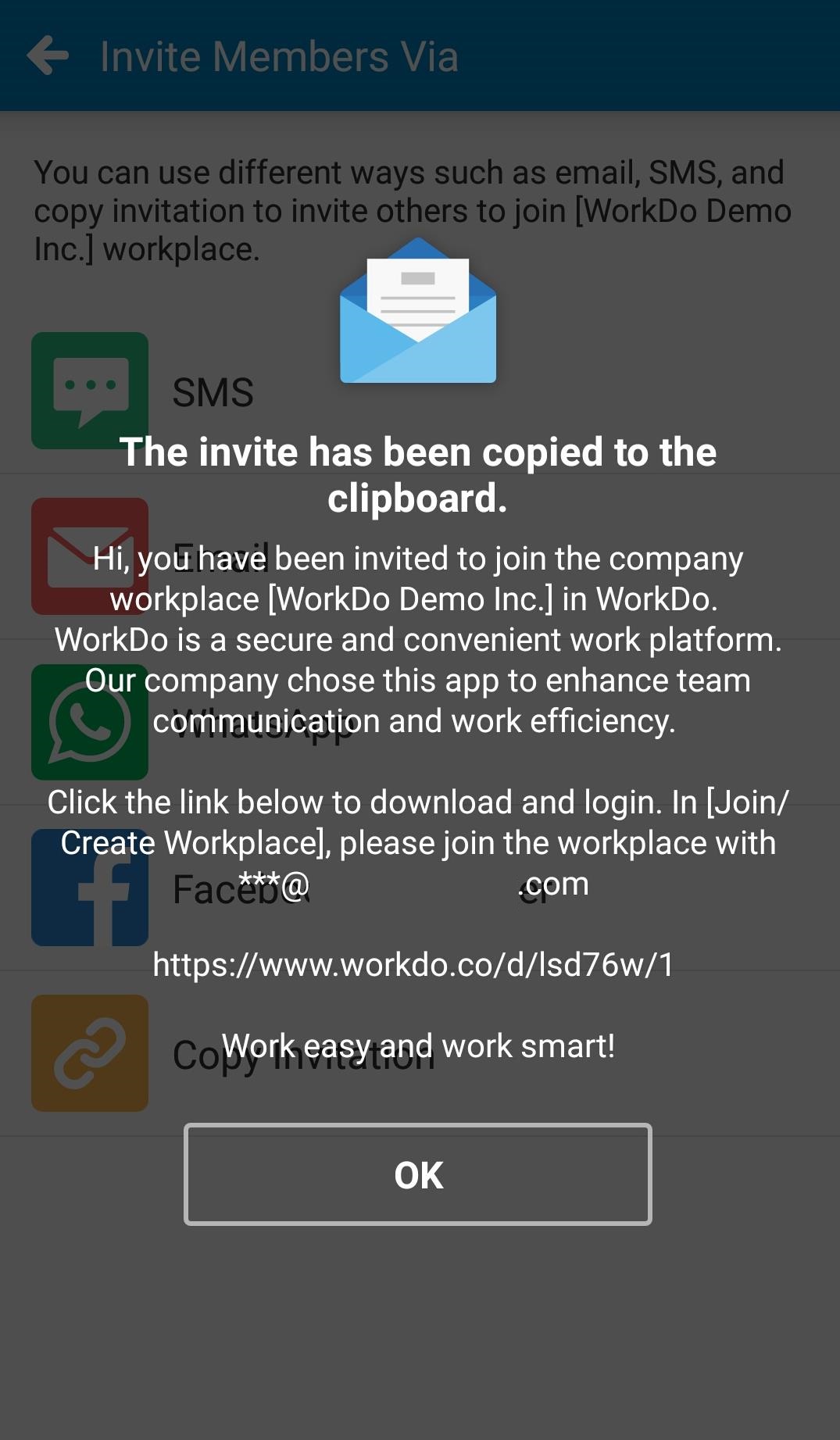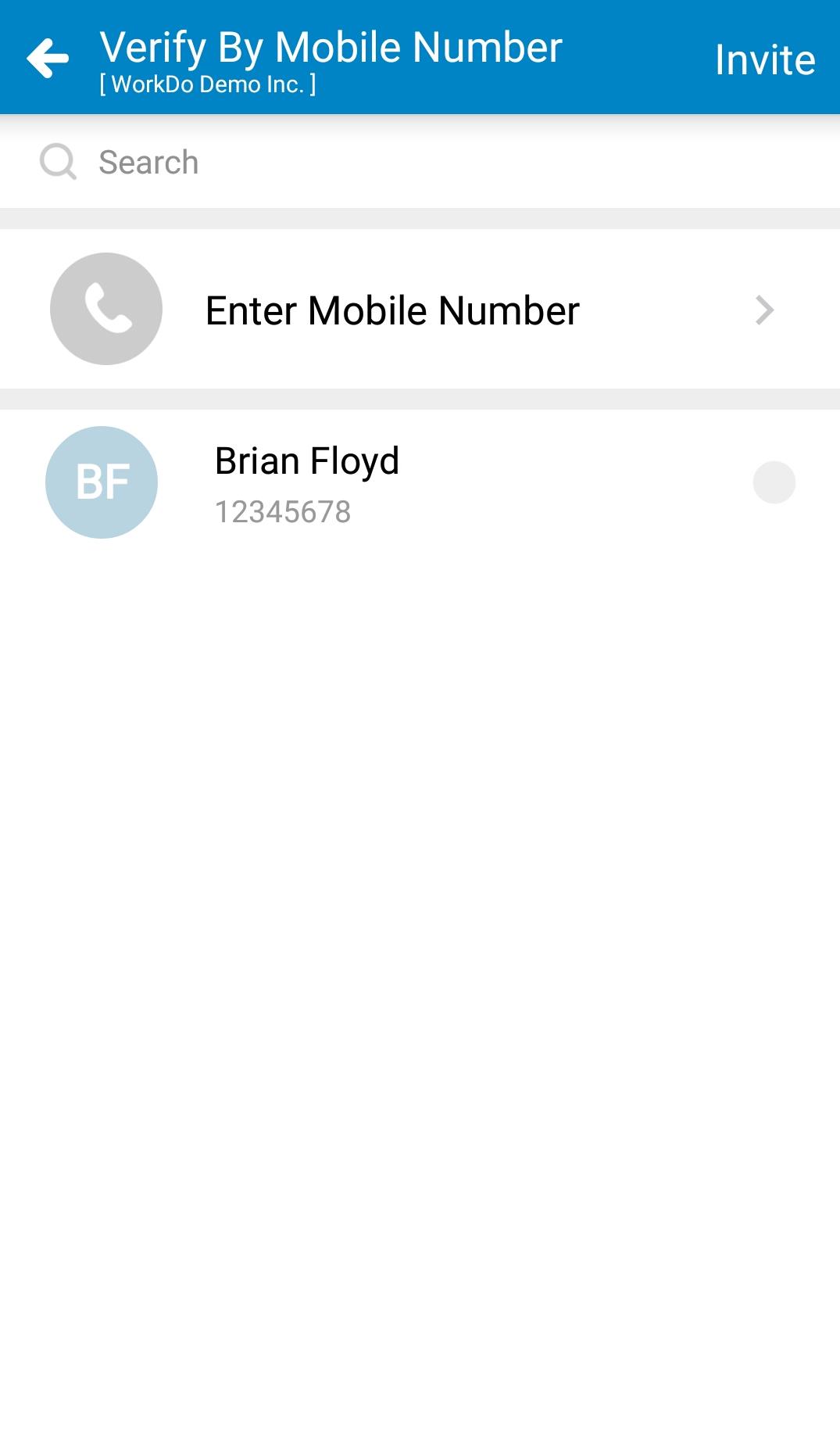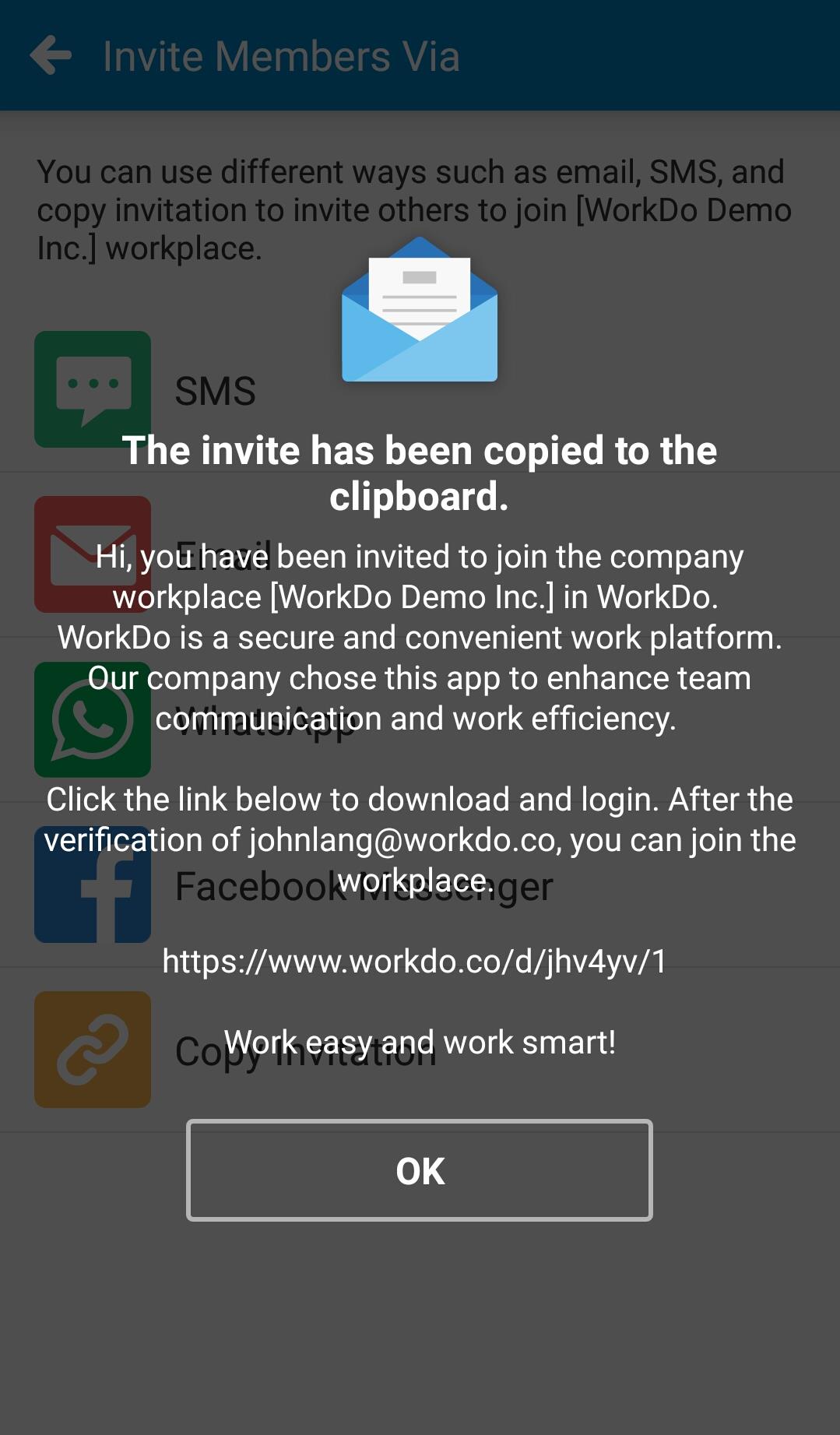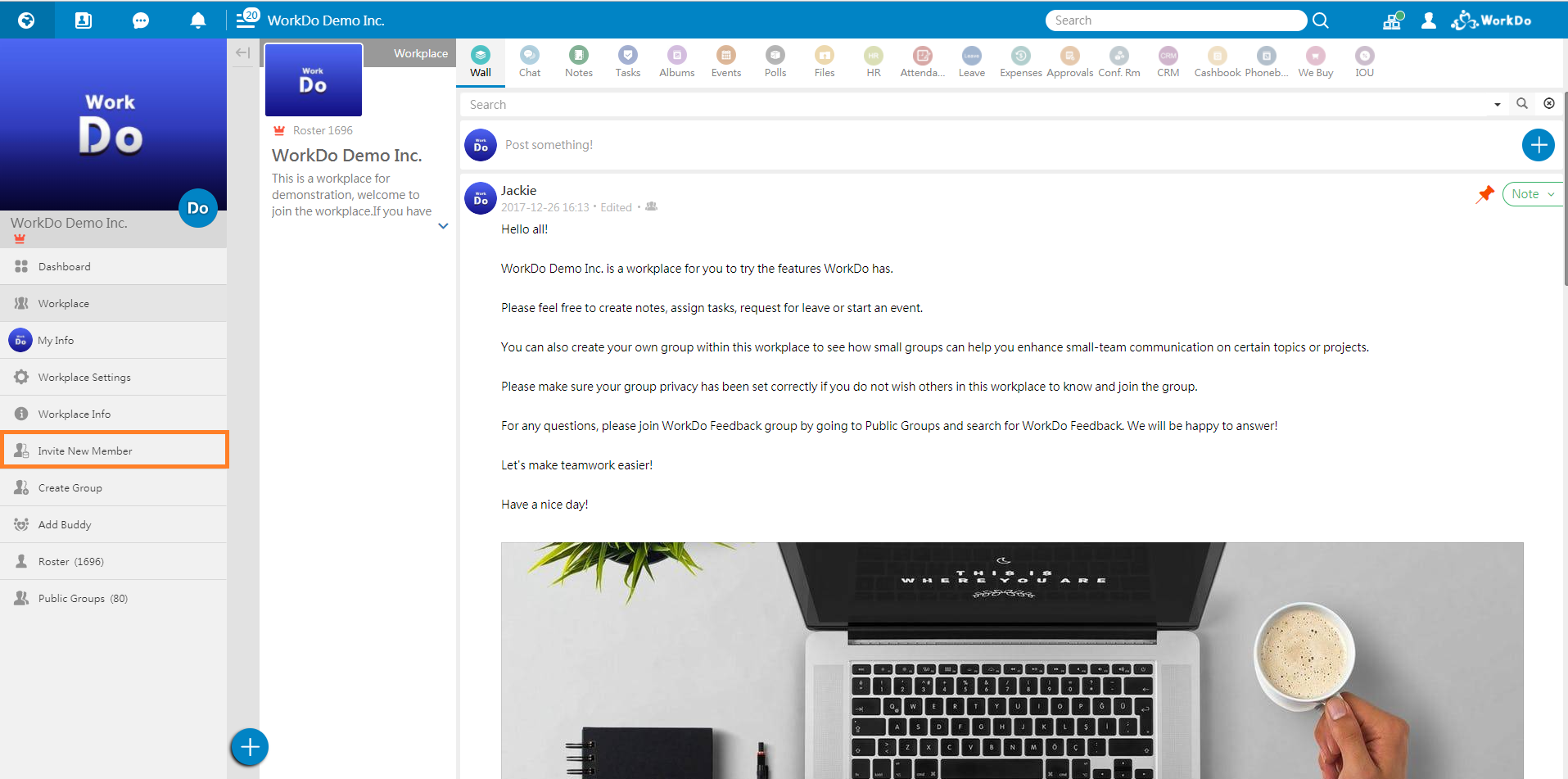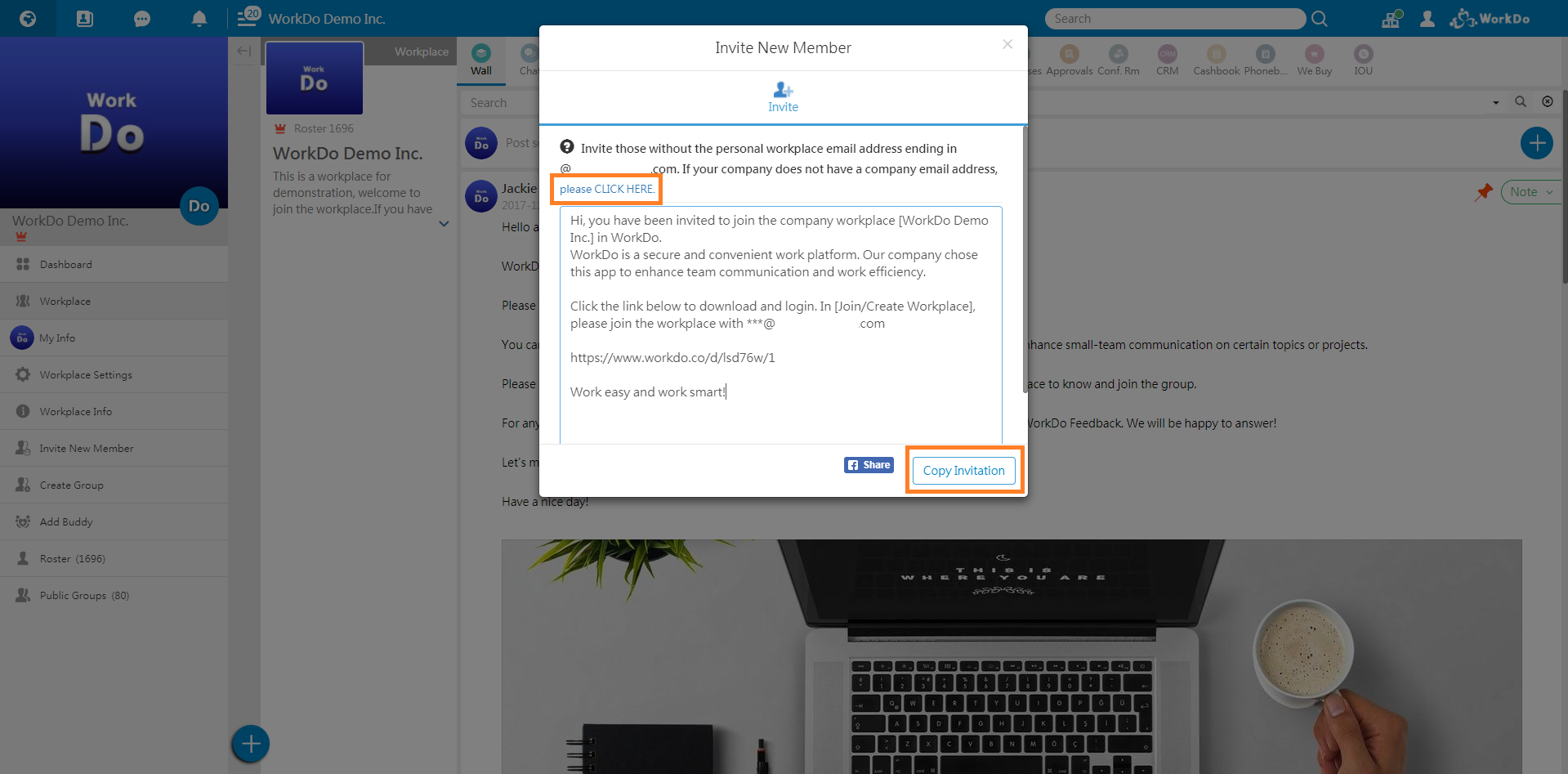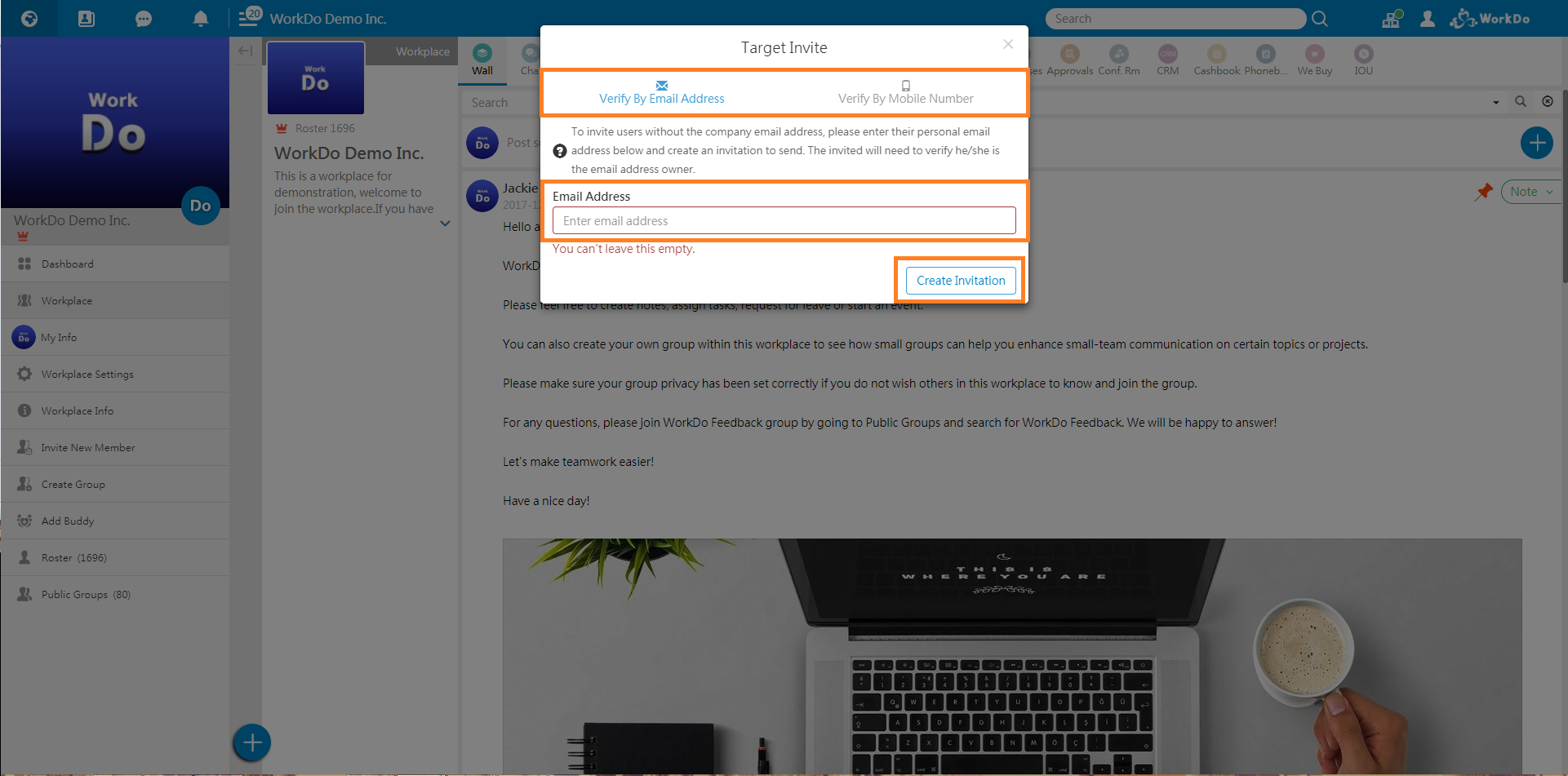Now you have set up your workplace, let’s start inviting coworkers to join WorkDo!
Mobile: Invite Members
There are two ways to invite members depending on what type of workplace you have.
1. Your workplace was created with your company email such as abc@abc.com: You have more options. You can send out an invite to the coworkers with their email address ending in @abc.com. They have to verify their @abc.com email address to prove they are the owner of the email address. You can also send out an invite to those without a @abc.com email address. If your coworkers with an email address ending in @abc.com started using WorkDo before you get a chance to invite them, their email address will be match to your workplace and can join automatically.
2. Your workplace was created with your free email address such as gmail or hotmail: You can only invite others by their specific mobile number or email address. Once they click the link to join WorkDo and verified they are the owner of the mobile number or email address, they can join the workplace.
- Invite Members: Click Invite Members in Workplace page.
- Choose an invite method: Choose for the invited to Verify By Company Email or Verify By Mobile Number or Verify By Email Address
- Choose an invite channel: Choose which app you would like to post or share the invite to or click Copy Invitation.
- Copy Invitation: The invitation will be copied to your clipboard in which you can paste it in an email or any other messenger apps.
- Verify By Mobile Number/Verify By Email Address: If you wish to generate an invite for a specific mobile number or email address and have the person to verify by that number or email, choose one of these two options. You can choose the mobile number or email address from your device contacts or enter it manually.
- Choose an invite channel: Choose which app you would like to post or share the invite to or click Copy Invitation.
- Notifications: Once members start to join the workplace, you will receive notifications.
Web: Invite Members
The steps are similar but easier! (No need to choose which app to send the invite to)
- Invite Members: Click Invite Members from the workplace menu.
- Verify With Company Email: Copy the invitation and paste it to an email or anywhere you wish.
- Verify With Mobile Number/Verify With Email Address: Click the Please CLICK HERE and enter the mobile number or email address of the member you wish to invite.
For more information, please check out Resource Center: A comprehensive guide to WorkDo
Google Play (Android): WorkDo 3.3.31 and above
App Store (iOS): WorkDo 3.3.33 and above
Try web interface!
Like us on Facebook!
We provide function tutorials and interesting articles every week!