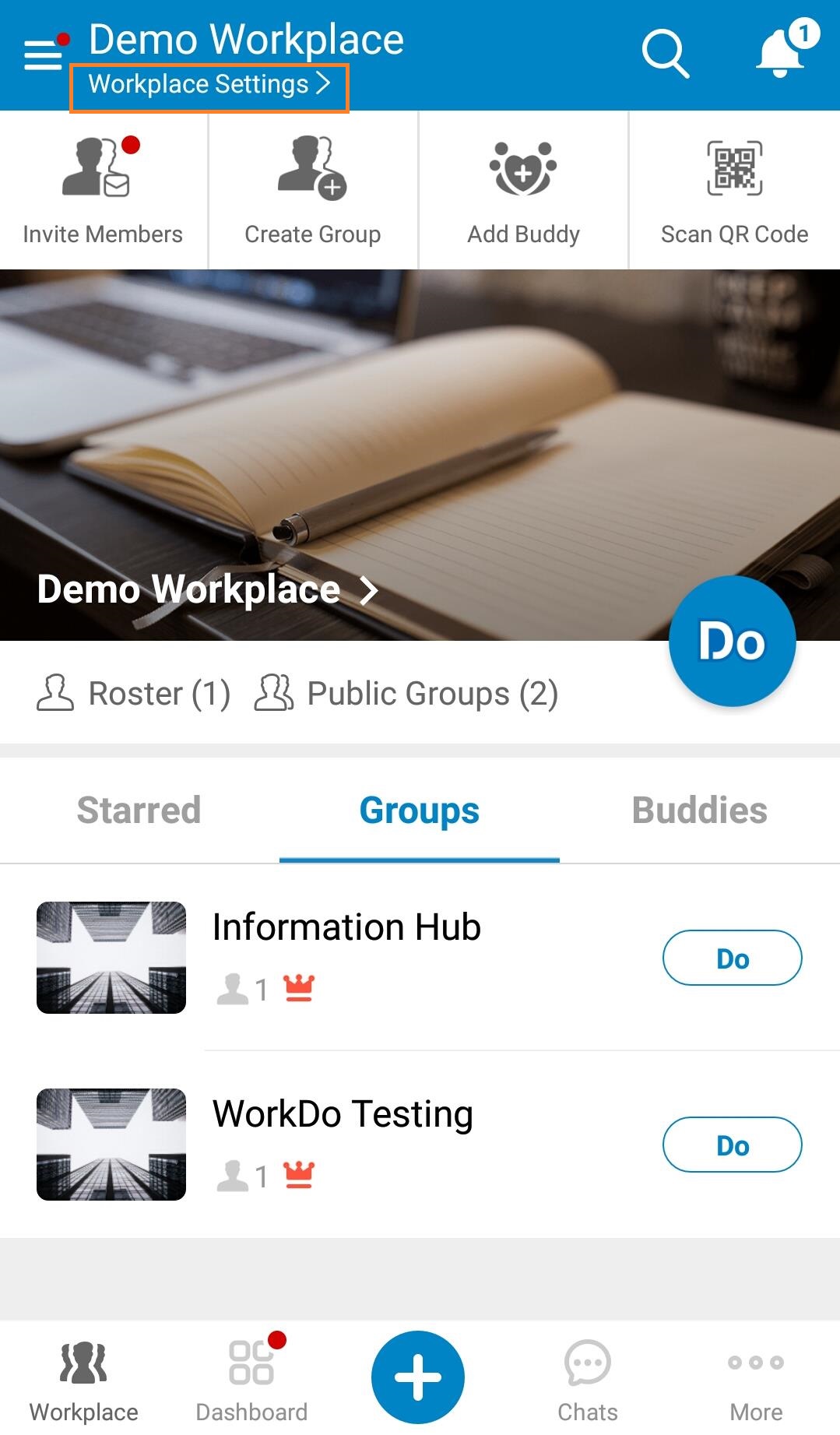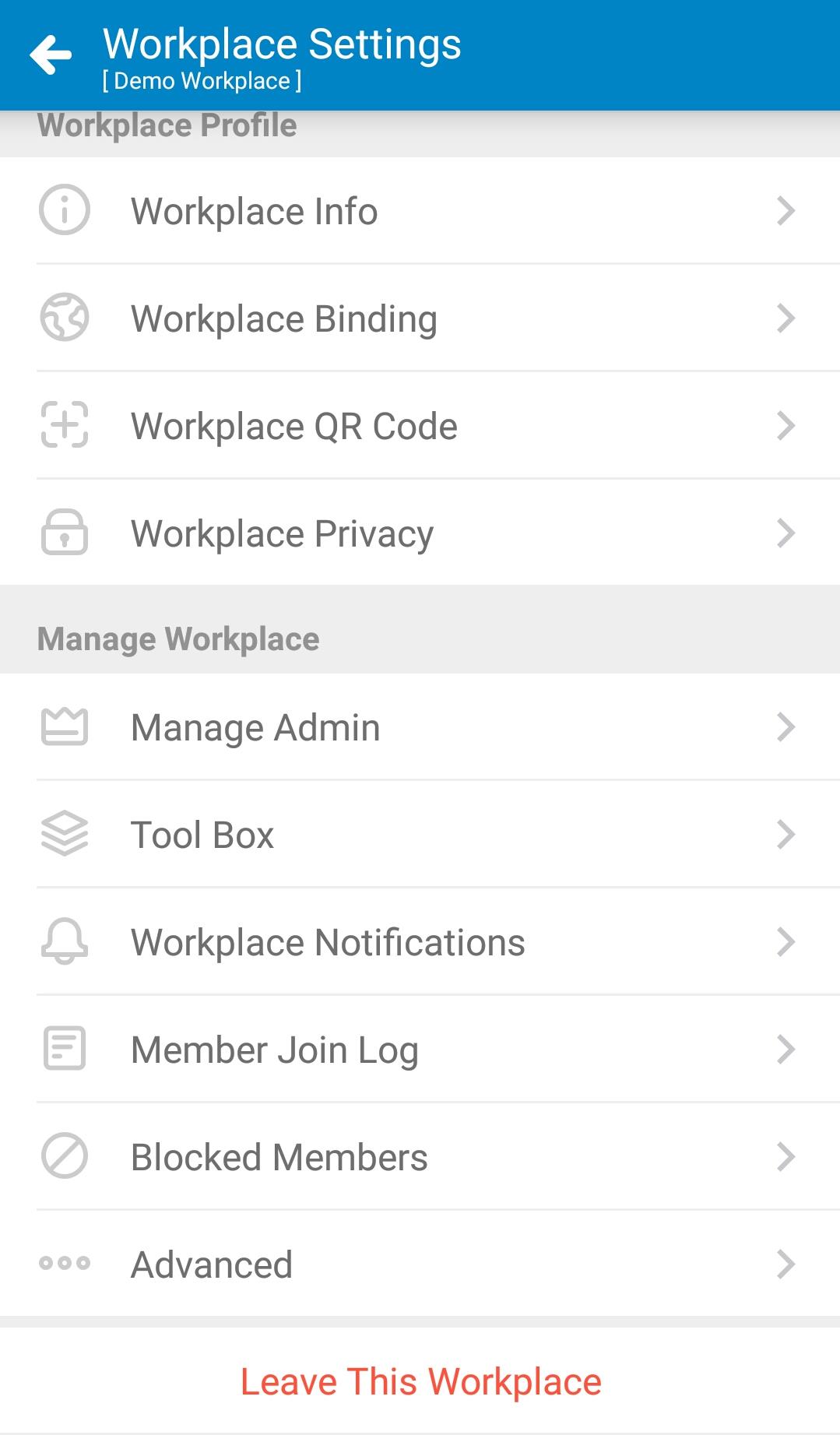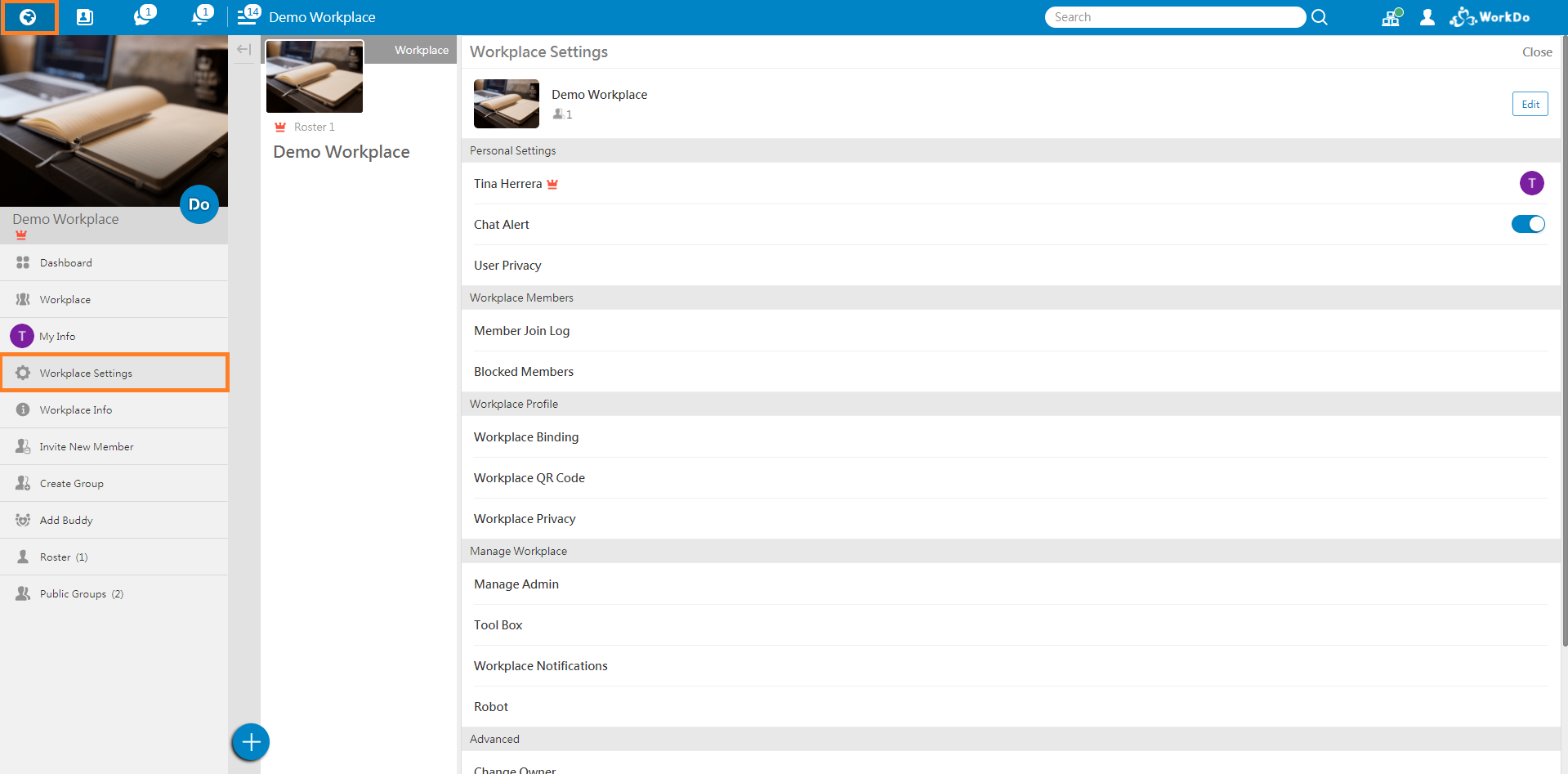After creating a workplace, it is better to understand all the settings available!
Mobile: Workplace Settings
After creating a workplace, you will be the owner of the workplace. If you wish, you can change ownership to other members and you will become an admin. The following is the workplace settings for workplace owners. The differences in owner and admin authorities are admins cannot change ownership, remove and block other admins and delete the workplace.
- Workplaces Settings: Click to enter workplace settings
- My Info: Click your name to enter My Info page, can change your profile picture, display name, status and check your employee profile in HR.
- Notifications: Click to edit the device notification and chat alert settings for WorkDo. You can also change the chat alert settings for other workplaces and groups you are in.
- User Privacy: Click to change settings such as Add by User ID, Publish Email and Publish Mobile Number within this workplace (please read the info for each for a better understanding of the settings).
- Roster: Click to see who are in the workplace, who is the owner and who are the admins.
- Invite Members: Click to invite members to your workplace (please read the info regarding the different methods of inviting others).
- Workplace Info: Click to view or edit workplace info.
- Workplace Binding: If your workplace was created with a company-wide email, you can check the email binded with this workplace. If your workplace was created with free email address, you can click Workplace Binding and add an email to bind with the workplace (please read the info to gain a better understanding of binding email to your workplace).
- Workplace QR Code: Click to see your workplace QR code. Coworkers can join the workplace by scanning the QR code.
- Workplace Privacy: Click to set who can invite members and who can post within this workplace.
- Manage Admin: Click to add more admins to help you manage the workplace. Please read the info to understand admin authorities.
- Tool Box: Click to manage all the tools and each member’s tool roles within this workplace.
- Workplace Notifications: Click to manage workplace-wide notifications when members join or leave.
- Member Join Log: Click to see members list and their join method.
- Blocked Members: Click to manage blocked members list.
- Advanced: Click to change ownership or delete the workplace.
- Leave This Workplace: Click to leave this workplace but if you are an owner of the workplace or an owner of a group within the workplace, you’ll need to change ownership first before you leave.
Web: Workplace Settings
The settings are almost the same as mobile only some minor differences.
The differences compared to mobile:
- Workplace Info: Click the edit button on the right to edit workplace info.
- Web interface does not have the function for you to edit the chat alert settings of other workplaces and groups you are in from your current workplace.
- Robot: Please click the read the info carefully regarding the robot function.
For more information, please check out Resource Center: A comprehensive guide to WorkDo
Google Play (Android): WorkDo 3.3.31 and above
App Store (iOS): WorkDo 3.3.33 and above
Try web interface!
Like us on Facebook!
We provide function tutorials and interesting articles every week!