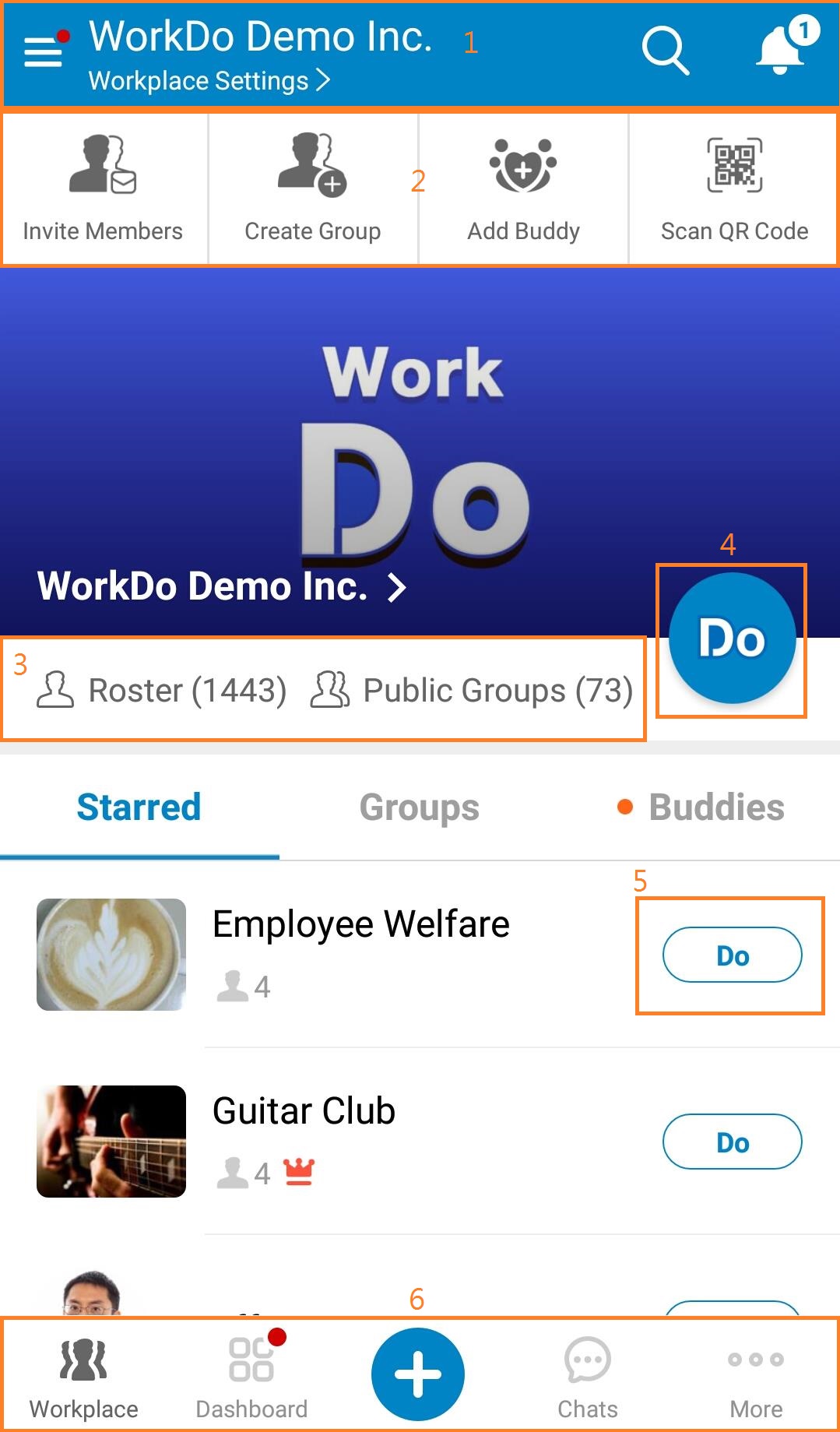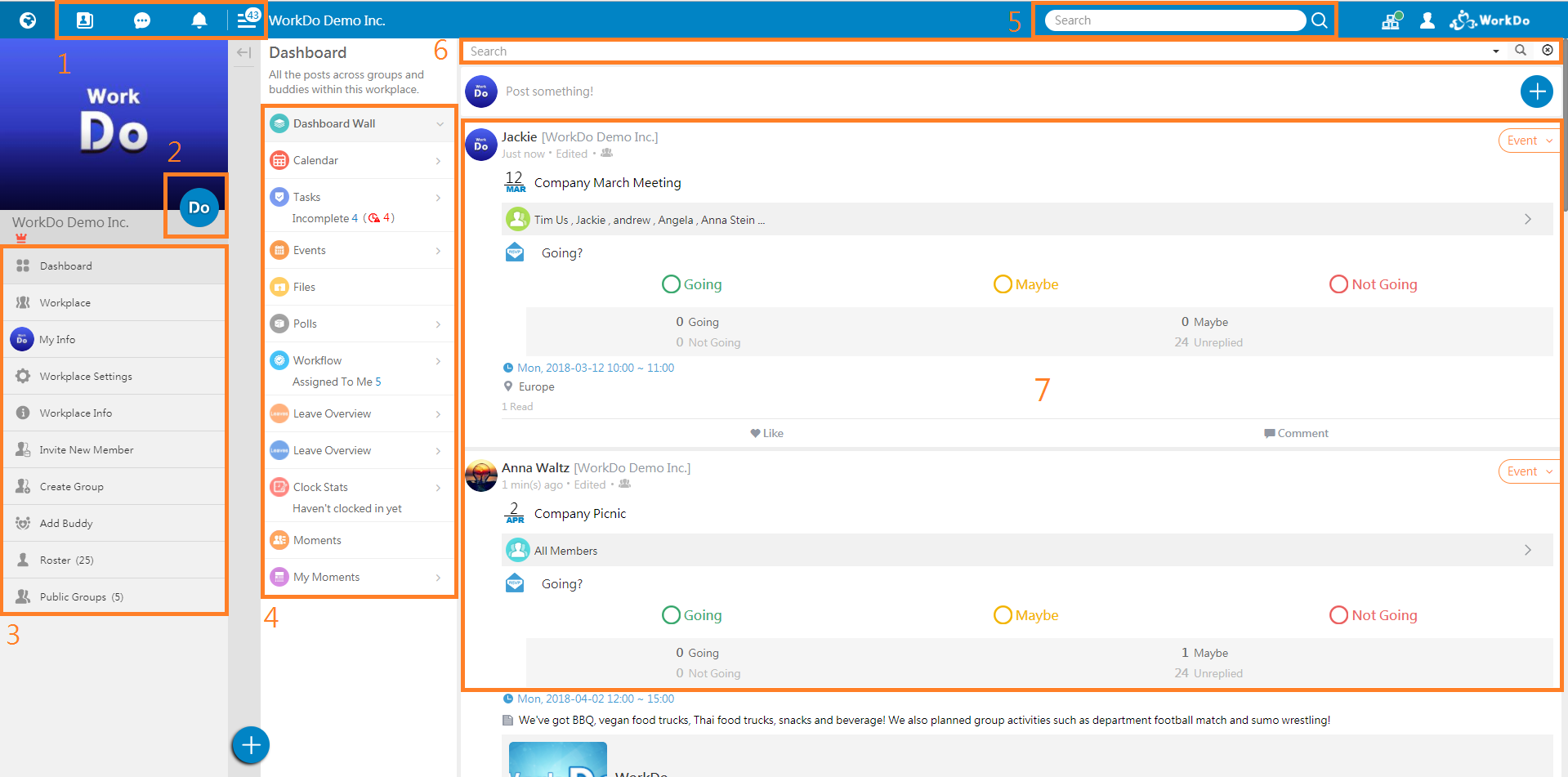Welcome to WorkDo! This post explains the general navigation of our app and web interface!
Mobile: General Navigation
Log in and let’s get started!
- Left to right: Workplaces list (hamburger menu), Workplace Settings, Search (all contents), Notifications (within the workplace).
- Left to right: Invite members to the workplace, create groups within the workplace, add buddies from the roster of the workplace and scan QR code to add buddies.
- Left to right: Roster list, Public Groups list.
- Do button: Click to see all the tools you can use within the workplace.
- Group Do button: Click to see all the tools you can use within the group. Buddies have Do buttons too.
- Left to right: Workplace page (the one you’re currently in), Dashboard (all items related to you within the workplace include groups and buddies), + button (quick access to create new items), Chats (click to see your chatrooms) and More (My Info, My Upcoming, My Shelf, My QR Code, App Settings, Accounts and more).
Web: General Navigation
Similar to mobile but a little bit different!
- Left to right: Social list (starred, groups and buddies), Chatrooms, Notifications and Workplace list (hamburger menu).
- Do button: click to see all the tools you can use within this workplace!
- Workplace menu: click to see different contents in 7.
- Dashboard menu: where everything related to you within the workplace, cross groups and buddies, will be in here. Click to see different contents in 7.
- Search workplaces, groups and buddies: click to show previous searches. Type in workplace, group or buddy name to quickly access to the destination.
- Wall search: search contents on the wall.
- Main area: displays all contents.
For more information, please check out Resource Center: A comprehensive guide to WorkDo
Google Play (Android): WorkDo 3.3.31 and above
App Store (iOS): WorkDo 3.3.33 and above
Try web interface!
Like us on Facebook!
We provide function tutorials and interesting articles every week!