FAQ-ID:1122
Managing business expenses have never been easier with the Expenses tool!
With the help of the Expenses tool, the entire expense management process is digitized, from filing, approving expenses, to reviewing expense records and reimbursement. So the entire process is not only simple, convenient and also environmentally friendly.
The expenses tool only requires one simple setup, just follow the instructions below and your team can begin a simplified expense filing process in no time.
│ Oniline Expense Filing
- Employees │ A single expense report can include multiple expenses, take pictures of receipts and proofs of expenditures, then the expense report can be processed by the accountants forreimbursement.
- Managers │ Approve employee expense reports and review team expenditures.
- Accountants │ Review all expense report and reimburse employee expenditures.
Before you begin, please make sure that you have completed the the setups in Start WorkDo in 5 steps and The HR tool setup.
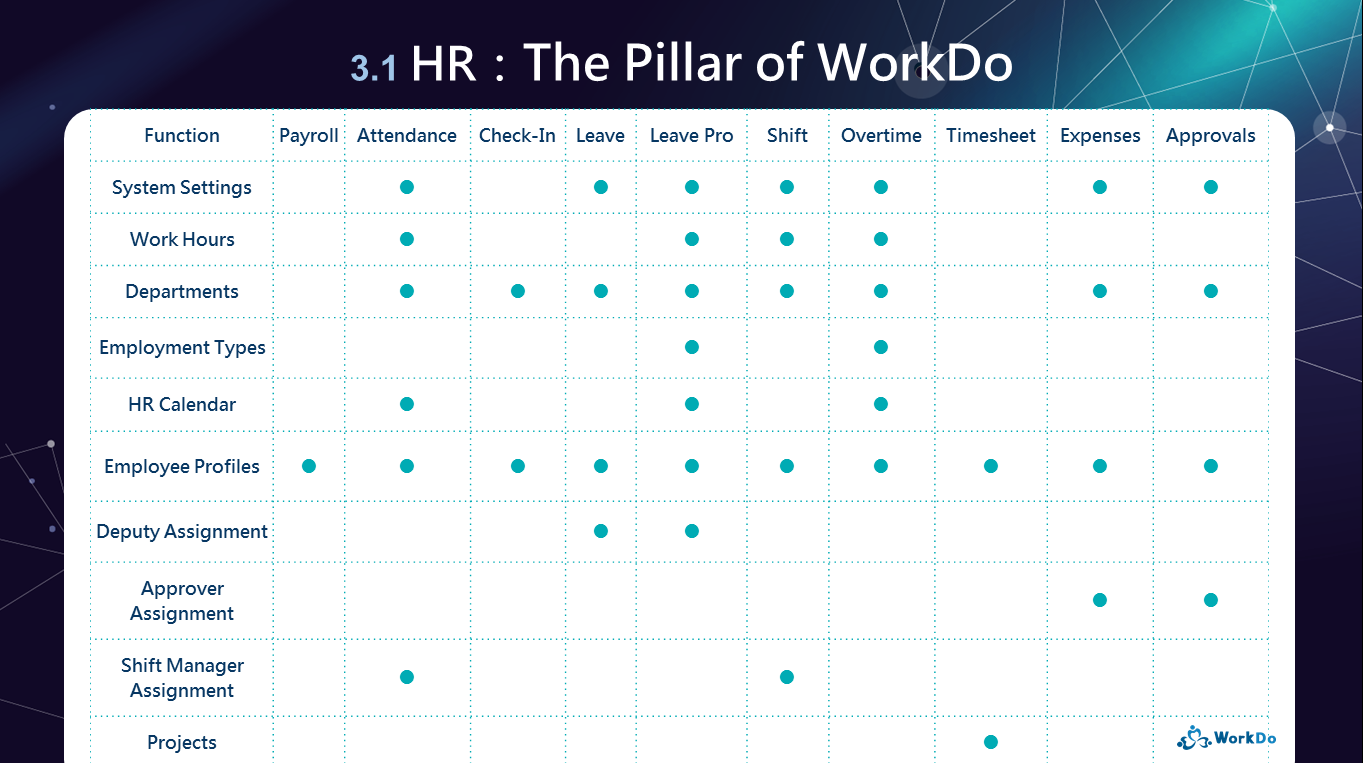
│ Be sure to complete the 4 important settings that are tied to the Expenses tool. │
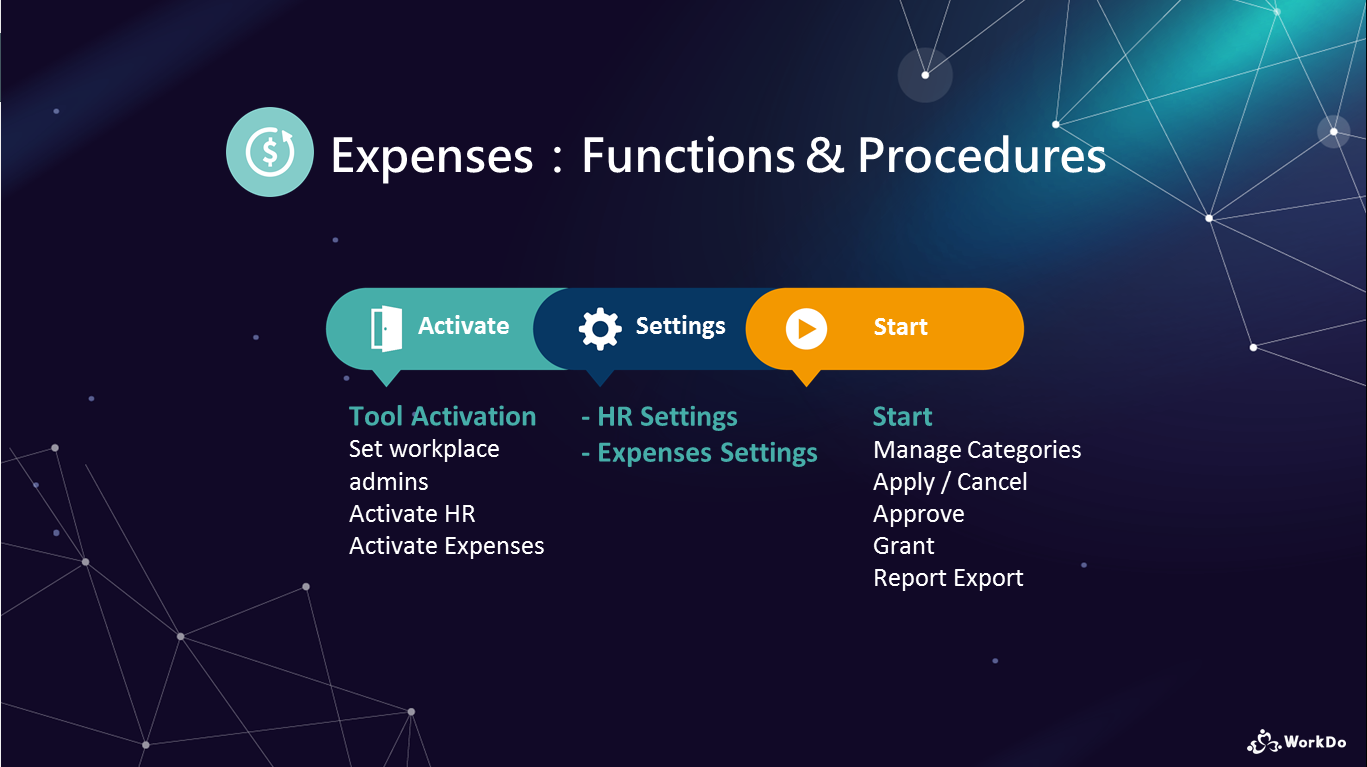
│ WorkDo Expenses Tool Manual │
You may configure the settings if you role in the Expenses tool is Accounting.
Expenses Tool Setting
STEP 1 │ Manage Categories
Upon tool activation, the default expense categories include travel, transportation, meals, communication and office expense, if your workplace doesn’t require any other types of expenditures, you are good to go! Else, simply create the required categories for use.
For detailed information and tutorials on how to apply, approve expenses, please refer to the Expense Tool Manual below!
Expenses Tool Manual
 Reminder
Reminder
- The default expense categories provided are commonly used across most workplaces, so at the moment, they cannot be edited or deleted.
- Remember to complete the Approver Assignment setting in the HR tool, as it is an essential part of the Approvals tool.
